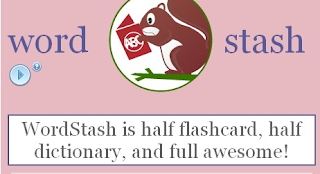Dave's Top 10 Lists
Educator Resources
I've been reading a lot of "top 10" lists lately and decided that I would do a few this week.
The first top 10 list I'm doing is "My Top 10 Free Web Resources for Teachers." These are resources that I use quite often and I truly believe that they help me be a better educator. They are in no specific order of preference. Click on the links for more information about each one and it's use in education.
1. Evernote - Evernote is one of those services and apps that I can't live without any more. I use it for organizing my lesson plans, notes, web clippings, and so much more.
2. Twitter - Twitter is an excellent resource for educators. I use Tweetdeck to access Twitter on my computers and Twee on my Palm Pre+. I get to connect with educators from around the world and share, learn, collaborate, and teach with them. If Twitter is blocked at your school (like at mine), you can use Twitter Gadget in iGoogle or Tweetdeck and still access your Twitter account. Twitter in Education.
3. Blogger - Blogger is a great, free, easy tool that you use to create blogs. I use Blogger for this blog, but I also use it to set up class blogs for each of the classes I teach. These blogs allow me to have a resource for my students that is easy to create and update. I have links and resources on them, and then update them with their assignments, due date reminders, helpful links and resources, and much more. My students all subscribe to their class blog and get an email whenever I post something.
4. Google Sites - Besides the class blogs listed above, I also maintain a website for my students and colleagues. I use the site, which is very easy to create and update in Sites, as a place to put up more static items like the class policies and procedures, class description, and I also post files that they can download. I use it for my students and I also post resources for educators on it.
How I use Sites and Blogs with my Classes
5. Discovery Education - Discovery Education is a great resource for educators. They have a huge amount of resources for educators, many free, in addition to their fee-based offerings. The Discovery Educator Network is community of educators who use Discovery Education resources and is another great resource.
6. Google Chrome browser - Google's Chrome browser is a fast, secure, stable web browser that I love using. It works great with all of Google's services that I use (like Blogger, Calendar etc.) and has some great extensions, like "Clip to Evernote", that make my workday easier.
7. Dropbox - Dropbox is a file sync and storage system that allows you to keep files in sync across multiple computers and backed up on their servers. There is a free account available and ways to increase your free storage. You can even select which directories and files to sync on which computers. I keep a large number of directories on my home computer in sync and backed up. At school, for security and ease of access, I sync a select set of directories to my school network drive. It has a limited amount of space, so I just sync the files I use the most. Dropbox is a great resource and can help keep your files safe in the event of a computer crash. You can also access your files from any web browser and mobile device.
8. Google Calendar - While I use Evernote (see above) to organize my lesson plans, I use Google Calendar to organize the rest of my life. I have appointments, due dates, meetings, school calendar days, and more all in my Google Calendar. It syncs with my Palm Pre+ through Palm's Synergy system so I have access to it anywhere. I can have it send me reminders via email or text message, can attach documents to events, add notes, and even share events or my calendar with others. It is a great way to stay organized and great for teachers.
9. Aviary - Aviary offers a suite of graphics tools, online, for free. These include screen capture and editing, photo editing, and much more. They even have an educational section to provide a safe and secure environment for students. I use it for taking screen shots and modifying them to use in this blog, as well as with my students.
10. My Personal Learning Network - while not a web resource or app per se, my PLN is a huge source of information, resources, advice, and comeraderie. Every teacher needs a PLN.
Related Articles:
Free Stuff - summary of free things I use to save money at school
Getting Started with Educational Technology
Technology I use on a Daily Basis
iGoolge as Educational Tool
Get Organized
Palm Pre and webOS