These days, there are some great apps for students to use to take notes for class, or to use as class planners.
1. Evernote and EverStudent
My favorite is Evernote. I use it for everything, literally, and many of my students use it for taking notes, clipping web pages, creating to do lists, and more. There is also a new Android app available, called EverStudent, that integrates with Evernote and acts as a planner for students. EverStudent allows students to manage tasks and assignments with a planner interface by class, color code classes, add instructor info to your notes and group classes by semester or term. All the information is synced to Evernote for access from any device and to share with others. It is available for Android only.
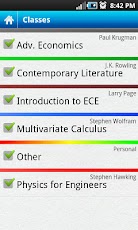
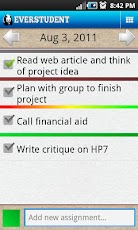
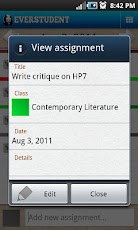
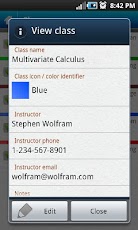
2. Skitch

Skitch also works with Evernote and allows you to create sketches and annotate, edit and save photos and your sketches. Students could use this to take notes or sketches that can't be done with just text. It's available for Android and Mac. iOS version is coming.
3. MySchoolNotebook
2. Skitch
Skitch also works with Evernote and allows you to create sketches and annotate, edit and save photos and your sketches. Students could use this to take notes or sketches that can't be done with just text. It's available for Android and Mac. iOS version is coming.
3. MySchoolNotebook
MySchoolNotebook is another note taking app I just reviewed earlier here: http://educationaltechnologyguy.blogspot.com/2012/02/myschoolnotebook-free-onlineapps-for.html
4. Memonic

Memonic is similar to other note taking tools in that you can clip web content, take text notes, share notes, and access it from any computer. There are also apps for iOS and Android. You can also email a note to your Memonic account from any computer.
There is also a feature coming that will allow you to use Memonic's web clipper to save notes directly to your Evernote account.

5. SimpleNote
There is also a feature coming that will allow you to use Memonic's web clipper to save notes directly to your Evernote account.

5. SimpleNote
SimpleNote is exactly what it's name says - it's a free, simple note taking app. Notes are just text. However, it does have some great features. You can access it from any computer or web-enabled device. You can easily start and make a note and even share it with others. Your notes are searchable with tags and content search, and there are some extensions and add-ons that you can use with it.

6. SpringPad

Springpad is a notes and organizing service that allows you to create and organize tasks in a different way than Evernote, and organizes your notes differently. You can take notes, clip web sites, create task lists, and more, just like in Evernote, but you can also import data from a bar code, search by location, and add photos. You can organize things by notebooks and tags like in Evernote, but Springpad also has "The Board" which is a digital cork board to help you organize the important things.
Springpad is free, and is available via web app and for iPhone, iPad, and Android.
7. TrackClass
Springpad is free, and is available via web app and for iPhone, iPad, and Android.
7. TrackClass

Trackclass is a great, free resource for students. The site allows students to track their classes and assignments, and even will send reminders (email or SMS) for upcoming assignment due dates and test dates. There is also a note taking utility so students can take notes on it if they have a computer in school, or transcribe notes later. You can even attach files to each class and assignment to keep things organized. It is a great way for students to stay organized.
8. Soshiku

Shoshiku is another free class organizer, similar to Trackclass. It has a calendar, notes, task list, and reminder system like Trackclass. It is not as full featured, in my opinion, as Trackclass, but it is easy to use and some students may like it better than Trackclass.
9a. Paper Planners - Even today, with students having smartphones and laptops and tablets, some still prefer to use paper planners. I use to use Franklin Quest planners until I got my first PDA (A Palm IIIxe in 2000). Some planners can be customized for your school too. We give every student a planner that includes schedules, calendar, homework and assignment lists, and even a hall pass log.
Here are some links to some paper planners. They are obviously not free. Students could also print out blank calendar and planner pages that you can find online and use them as a free paper planner.
Franklin Covey - great paper planning systems, but a little pricey for students.
Day Timer paper planners
DIY Planner - make and print your own planner pages
Planner Pads - paper planners
Day Runner - paper planners
Mead Student Planners
At-A-Glance
Student Planner USA - some nice ones on here (and not expensive)
SchoolMate Student Planners
Here are some links to some paper planners. They are obviously not free. Students could also print out blank calendar and planner pages that you can find online and use them as a free paper planner.
Franklin Covey - great paper planning systems, but a little pricey for students.
Day Timer paper planners
DIY Planner - make and print your own planner pages
Planner Pads - paper planners
Day Runner - paper planners
Mead Student Planners
At-A-Glance
Student Planner USA - some nice ones on here (and not expensive)
SchoolMate Student Planners
9b. LiveScribe smart pen
Students could use a LiveScribe smart pen to take paper notes, but have those notes synced to their computer (and even to Evernote). This is a good option for math, science, and engineering, where you really can't take good notes using a keyboard. It also has a voice recorder to record what the teacher is saying. You can buy notebooks, or print out your own paper notes.
10. Google - Calendar, Docs, and Task List

Google is another great way to get organized and take notes. Google Calendar is a great way to organize class schedules, assignment due dates with reminders and more. You can even color code classes and assignments. If the teacher uses Google Calendar for the class, you can just view that calendar with yours. Google Docs can be used for taking notes and the Tasks can be used as a task list. They can be accessed from any computer or mobile device.
Share these with your students (and use some yourself).
Share these with your students (and use some yourself).
What are your favorite apps for taking notes and getting organized?
Related:
Evernote - notetaking, web clipping, and more, on any device
Comparison of some popular note taking apps
Getting Students and Teachers Organized - tips and resources - includes links and resources for electronic and paper planning
















