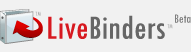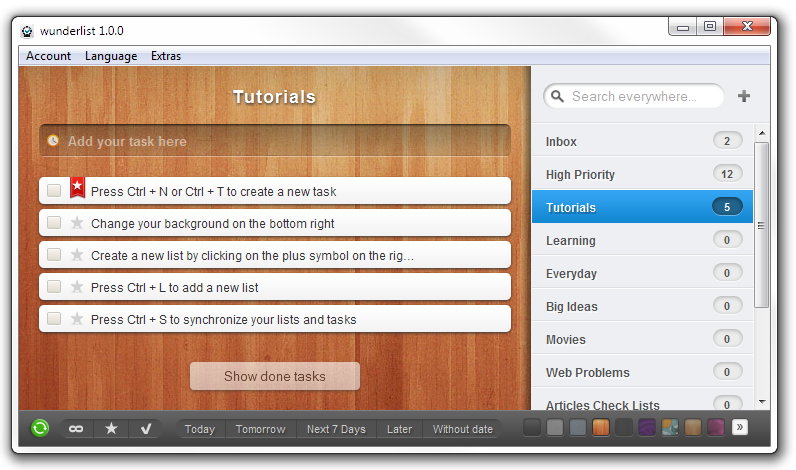Technology is a wonderful thing. I've been lucky in that my father, a chemist, and my mother, an elementary teacher, both realized that my siblings and I should be exposed to technology early on. I was using a TRS-80 computer in 7th grade (1986-87) and my parents bought us a Radio Shack Color Computer that same year. I took BASIC in high school, using Apple IIe's and then went off to college and majored in Engineering and was an Engineer for 10 years before becoming an educator.
I used technology all the time. I started using a PDA in 2000 (Palm IIIxe) and continued on to other PDAs and now
smartphones. This early and deep exposure to technology has made it very easy for me to integrate technology into my practice as an educator.
 I rarely carry anything home from school because of these tech tools
I rarely carry anything home from school because of these tech tools. Administrators ask to see my lesson plans and they are all on the computer. Another teacher asked me how I do this, so after showing them, I thought I'd share it with my readers.
I use a few different
tech tools to organize my lessons and resources for school and use a variety of tech tools on a daily basis. Here is the list, with what I use them for. Click the hyperlinks for more information and details on the tool and how to use it.

1.
Evernote - Evernote is my main lesson and resource organizational tool. I have notebooks setup for lesson plans and lesson resources, along with notebooks for things to do, things to research, and things to share. My lesson plan notes are set up by unit and have the objectives, links, resources, and attached files (like handouts and lab packets). I also have notes setup by week that I use to keep track of where each class is and to schedule my plans out. I can easily share resources and information with my students or colleagues.

2.
Dropbox - I don't have every single file I use for my lessons on
Evernote. Some of the materials, including videos and animations, are too big to upload to Evernote. I have all of my files on my home computer backed up to
Dropbox, and then I sync the "School" folder to my school computer. This folder has resources, lecture materials, videos, and much more for each unit. I can also put files into a shared folder and share them with my students and colleagues. I also have students submit work to me to a Dropbox folder using
Filestork and
DropItToMe.

3.
Google - Google is my other main organizational tool. I use
iGoogle, Google Calendar, Gmail, Google Docs and Blogger to organize my lesson materials and other resources, including my calendar. I use Blogger to create class blogs where I post their lesson schedule, assignments, and due dates, along with resources and links. I can share my calendar with students also. I also have files uploaded to my Google Docs account and use Google Docs to create lesson resources. I can then share or publish these documents, presentations, or spreadsheets for my students or colleagues to use. I also use Google sites for a class site that includes resources, files and links for both the students and myself.
Google for Educators - Resources for using Google in school
4.
PowerPoint - I started organizing my lessons with PowerPoints when I used more lecture in my classrooms. I've moved to about 75% student centered learning now with projects, labs, and activities but PowerPoint can be used to organize lessons. Objectives, lecture slides, links to labs and other resources, embedded videos, and much more. I could just mark in my calendar what slide a class was on. That slide may be lecture notes, an assignment, a lab, or a quiz. I don't use this much anymore because I have my lesson plans organized in
Evernote.
These are just some ways to organize your lesson plans and resources.
Other tech tools to organize lessons:
Related Articles:
Unfettered by Stuff - or "Why I don't lug stuff home every night"Evernote - Get Organized for Free on All Platforms
What tools do you use to organize your lessons?