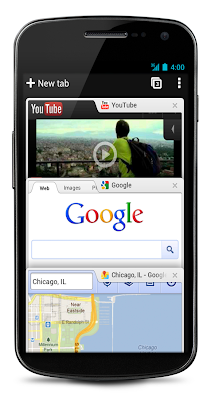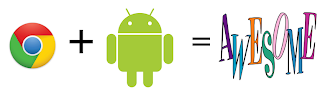A week ago Friday I was lucky enough to be chosen to receive a
Google Chrome OS CR-48 notebook computer through Google's pilot program. Supposedly, Google is giving out 60,000 of these for testing. I have been using it as a primary computer on and off since then and found it to be an excellent device and OS, especially for a beta system, and think that it has great potential in general and for education.
I have already written about
Chrome OS as a great idea for education based on reviews and reports, but now I actually got to work with it and use it.
HardwareThis is an unbranded beta test unit, so the hardware is not necessarily what will be shipped, but the concept is probably close. The box it came in was creatively designed. The cover was an exploded view of a turbine jet engine, but powered by a mouse and wheel. In the box was the notebook, battery, and power cable, along with two sheets of paper. Both papers just had the basics on them, including a guide to the keyboard (which I'll talk about shortly).
The notebook itself is very thin and light and very comfortable to carry. It is matte black, with a tacky, rubber-like feel. There are no markings what-so-ever on it. On the sides are the speakers and air vents. There is no fan or hard drive, but rather solid state memory (16GB) and passive cooling. On the left side is a VGA output port for plugging in a projector. On the right side is the power port, 1 USB port, headphone jack and an SD card slot. That's it for ports and openings. On the front of the screen is a web cam and microphone.
The keyboard is a flat, chick let style keyboard and is different from most. There are no function keys and no caps lock key. It seems that Google wants to help prevent people from "yelling" on line. The caps lock key is replaced by a search key that will open a new tab for search. For people who really miss their caps lock key, Google does give instructions Across the top of the keyboard the function keys have been replaced by control keys. From left to right: ESC, Back page, Forward page, Reload, Full Screen, Next Window, decrease brightness, increase brightness, mute, decrease volume, increase volume, and the power switch. There are no Delete, End, Page up or Page down buttons. The keyboard is comfortable to use, even with my large hands.
The pad is a multi-touch "clickpad" with no buttons. You can tap or click anywhere on the whole pad. To right click, you simple click with 2 fingers instead of one or click ALT and tap at the same time. You also scroll up and down screens by just dragging two fingers up or down on the pad.
There is no Ethernet port, but it does have WiFi and 3G included. Google even included 2 years free of 100MB data per month through Verizon. There are also other plans available, but I just signed up for the free plan. I can access
Optimum WiFi in my area, and my
Palm Pre+ has free hotspot capabilities, so I'm pretty set for connectivity (including the WiFi at school). The Ethernet port might be a good idea to include in a production model though.
The battery takes up a good amount of space on the bottom, but it is flush with the case. In my use, I was easily showing 6 hours of battery life. I never used it that long without a break though, and the notebook goes to sleep after sitting for a short period of time. After using it for over 90 minutes straight, the battery indicator still showed almost 5 hours remaining.
OS/SoftwareNow let's get to the heart of this, the Chrome OS. When you first power up the device, it starts up in less than 5 seconds. There is a welcome screen and it walks you through the steps of setting up the device with your Google account. This only takes a couple of minutes. There is a tutorial that walks you through the features of Chrome OS (which you can access at any time as a refresher) and you are ready to go very quickly.
Shutdown and startup are both extremely fast, taking around 5 seconds. If you close the screen (or it times out) and put it to sleep, it starts back up in about a second. No more waiting for Windows to wake up (even Windows 7 wakes up about as fast as I do in the morning).
Once you are up and running, it looks just like you are using
Google Chrome Browser. There is nothing across the bottom of the screen at all. Some status' will show there are you are working, but only temporarily. One the upper right of the screen, where the minimize, restore, and close buttons are in Windows, you will see the clock, network connection icon/indicator, and battery indicator. That's everything on the screen. The rest is just like the Chrome Browser. Chrome OS is basically Linux background running Chrome's browser. The wrench is still there for settings, although there are more settings involved (network, keyboard and pad, etc). Next to the wrench is a bug symbol. Click on this and a tab opens up allowing you to submit bugs or issues to Google.
The setup will match that of your Chrome browser setup. I have my browser data set up to sync so it looks the same at school and at home. As soon as I log in on the CR-48, the same setup of tabs, extensions, and bookmarks comes up.
If you use Google's applications and Chrome browser, this will feel like nothing new to you. I do 90% of my work online, using Google Chrome browser and I use many web apps and Google apps. This was a very easy transition for me.
The
Google Chrome Web Store is a great place to find web apps for Chrome OS. You can also use them in Chrome browser to test out. I use the
Tweetdeck webapp as well as
Aviary webapps already, so this was easy to get setup.
Everything is sync'd with your Google account and the webapps all sync with their respective sites. There is minimal local storage, although I was able to download and then launch PDF files. I could download Office files, but the OS could not launch them. What was nice, was that I was able to download a .Doc file to the CR-48, and then upload it to Google Docs to view and edit. This means that I can download files from my
Dropbox account, then upload to Google Docs to edit, view, etc. While this is an extra step, it does mean I can get all my work done.
Downloads pop up in a separate window. This list can be accessed at any time by CTRL-J. Google is not expecting people to download that much, as this is truly set up to be a cloud-based system.
It is truly just like working in the Chrome browser at this point with the obvious lack of other software to use. If you click on a file on a website, Chrome will open it up in a view tab.
At startup, you can either log in to your account or even allow a friend to login as a guest, so that they do not change your settings.
Cloud PrintingGoogle has a list of cloud ready printers that you can use to print to, but you can also set up a printer on a Windows (Linux and Mac coming) computer and as long as that computer is connected to the internet, you can print from the CR-48 to the printer connected to that computer.
http://www.google.com/landing/cloudprint/win-enable.htmlYou will need to have Chrome version 9.0.597.1 or greater installed on the computer with the printer connected to be able to share the printer. Once that is installed, it is very easy to set up cloud printing.
So far, I've been very impressed with Chrome OS. I will continue to post more as I use it for different tasks, but I think it has definite promise.
Pro's:Easy to use
Fast startup, shutdown
No lost files
Easy access to all of your cloud data
Almost no learning curve
Con's/issues/suggestions:Bluetooth support for peripherals
Have 2 USB ports
No Java support yet
Offline support not available yet (but coming). Good for air travel and when no internet available.
Ethernet port? as a backup to no wireless in an area.
Summary:Chrome OS is a great operating system that shows great promise. As more and more people move more and more of their computing to online, cloud systems, Chrome OS becomes more of a useful tool. For me, I can use it for everything except the grade book system at school because Chrome OS does not support Java apps yet. That is coming in future releases.
I really see Chrome OS as being a great educational tool. All cloud based, no more having students forget their work somewhere else or lost flash drives, automatic updates (minimal support required at all), quick startup and shutdown, and easy to use. With the minimalistic nature of the hardware, cost should be low also.
It is also good for organizations that do not want to worry about a lost device meaning lost or stolen data. If the device is lost or stolen, you only lose the hardware.
I see potential in Chrome OS and I'm enjoying using it now.
Related ArticlesTweetdeck webapp for ChromeLiving in the Cloud - I'm ready for Chrome OSGoogle Chrome Web Browser - revisited Google Chrome OS - great idea for Education