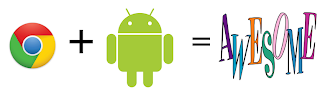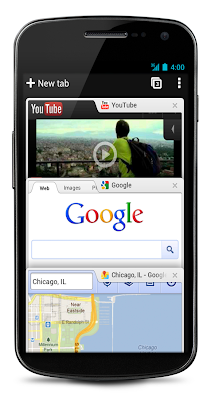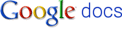The internet has been an integral part of our lives, daily lives. It is like a necessity for all of us especially for businessmen and students. It is a way to communicate and socialize even with people whom you don’t know personally. And when it comes to studies, admit it or not, this generation doesn't use encyclopedias anymore,well except those that are found in the internet, we all depend on the power of web browsing! This is the new way of Studying!
1. Graph.tk - Having problems with your Math subject? Worry no more for this Google extension can do it for you! Yes! Graph.tk serves as an online graphic calculator that works on mathematical equations. You can also have those calculations printed for your personal use.
2. Quizlet - Who says flashcards are for preschoolers? It can be useful to college students too! And that’s what Quizlet is all about. It can be used to teach different terminology or words to students. It is also good for introducing new words to foreign students.
3. Wikihood - Dreaming of travelling all around the world but you just can’t? Wiki hood makes it possible for you. Know the different history, geographical information, culture, food, and attractions of your chosen destination.
4. Planetarium - After exploring the world, college students especially those majoring in Astronomy, might want to explore the universe. This Google extension helps you explore the diverse types of constellations and other planets.
5. Academic Earth - Tired of the lectures conducted by your professor? Why not try this extension in order to get a glimpse of how others tackle or view different lessons. Academic Earth is also an open-source library that contains highly educated information.
6. Remind Me - College students, like their parents, have a lot of things in mind. School, friends, and parties occupy their minds. This is why sometimes things just slip out of their minds. This extension will come in handy for all of you! Don’t let bad grades get you grounded from partying. Be reminded!
7. Split Screen Split - screen makes multitasking easy. You can easily get different information from different sites at the same time. You can even watch a video while researching.
8. Connected Mind - Do brainstorming and idea mapping with this Google extension. Just store it in Cloud and view it as many times as you want. Sharing project ideas can be as fun and as interactive as this!
9. WiBit IT majors? - Have this extension make things easier for you. With WiBit, you can learn anything and everything about programming and other computer related topics.
10. Box - What will you do if you have a very important report then suddenly your hard drive just crashed? Will you just cry your heart out? Don’t ruin your day! This Google extension functions to save your data for future use without using your USB. Just access it and viola, your file is ready to use!
11. Stay Focused - Facebook, twitter, and other networking sites just eat most of your time, leaving you with less time for your school works. Stay focused by blocking all those websites that affects your productivity.
12. Typing Test - Got a lot to type but your typing speed just always get in the way? College students have numerous assignments and projects that mostly require print outs or powerpoint presentation. Whatever it is, it involves typing. Worry not for you can test your typing skills in order to improve more.
13. Dr. Web Anti Virus Link Checker - Browsing and opening too much websites? Who knows which site has a virus? With this extension, you can have your link scanned first before entering the site. So before doing your researches, make sure that the site is not just a credible one but also a virus free site.
14. PDF/PPT Viewer - View you PDF and PPT files just by using this extension. You don’t have to download the said softwares in order to have a glimpse of that informative presentation.
15. Studyers - Taking down notes has never been this easy. Studyers makes this possible for you. Don’t fail your tests because you lack important notes. And don’t forget to share it with your friends!
16. Harvard Referencing - Want to feel like studying in Harvard! This reference extension can make your dream come true, well partially true. Get your generated references for your school works.
17. Spongelab - Get a hold of your Science subjects with just one click. Spongelab is a global science community that offers games, interactions and information about the field.
18. Apture Highlights - Got unfamiliar words that pop-out from your researches? Tired of copy pasting those words just to find their meaning? Why give yourself a hard time if it can be so easy. Just highlight the word and poof! There goes the meaning on top of the word. As easy as ABC.

There are numerous Google extensions intended to address our needs. Lucky for us, we are in a world where we don’t have to go to far places just to get the info we need. Let us take advantage of what Information Technology has to offer. Continue learning the easy way!
Author bio: Alexis Thompson is a former Mountain Backpacker and a 26 year old mother of 2 daughters, Sophie and Rhian. She is into almost all types of Music especially The Fray and Hillsong. She also has a passion in Singing and Scrap Booking. Follow her escapades on her Twitter.