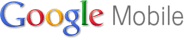

Google has a huge number of apps and resources available (for free). Many of the apps sync or work natively on smartphones (like Calendar), but many do not work on all smartphones or mobile browsers.
Google does have a good number of their apps that are made for mobile access so that you can access them on your phone.
To access these apps, just use your phone's browser and visit m.google.com to see what apps are available for your phone make and model. If you go to this site, you can even send the link to your phone. I even made the mobile apps site link a permanent "app" on my HP/Palm Pre+ for easy access.
These mobile apps don't all have the full functionality of the full app (for instance, you can't create or edit Docs on many of the mobile devices). But, you can still access your files and data using these mobile apps.
Google's Mobile Apps extends the usability of Google's many applications so that you can use them anywhere.
(I've written a lot about Google's apps. I do not get paid or compensated by Google for this. I have found their apps to be well designed and easy to use.)



